- 本博文复现过程采用的代码及代码注释(如有):My github repository
- 原github:Link
实验配置
- 环境配置
# rm -rf .git
git clone https://github.com/R-C-Group/MASt3R-Fusion-comment.git --recursive
conda create -n mast3r_fusion python=3.11.9
conda activate mast3r_fusion
# conda remove --name mast3r_fusion --all
pip install torch==2.5.1 torchvision==0.20.1 torchaudio==2.5.1 --index-url https://download.pytorch.org/whl/cu124
pip install opencv-python==4.10.0.84 opencv-contrib-python==4.10.0.84
pip install h5py pyparsing
- 安装GTSAM,这是作者修改版本的,包含了边缘化以及Sim(3)视觉约束
conda activate mast3r_fusion
# git clone https://github.com/yuxuanzhou97/gtsam.git
git clone git@github.com:yuxuanzhou97/gtsam.git
cd gtsam
# cd .. && rm -rf build/
mkdir build && cd build
cmake .. -DGTSAM_BUILD_PYTHON=1 -DGTSAM_PYTHON_VERSION=3.11.9 -DPYTHON_EXECUTABLE=`which python` -Dpybind11_INCLUDE_DIR=$PYBIND11_INCLUDE_DIR
make python-install -j12
- 可能会出现调用
/usr/include/pybind11/等问题,需要安装最新版的pybind11,并精准CMake配置
pip install --upgrade pybind11
cd gtsam
rm -rf build
# 获取详细的 pybind11 信息
PYBIND11_INCLUDE_DIR=$(python -c "import pybind11; print(pybind11.get_include())")
PYBIND11_CMAKE_DIR=$(python -c "import pybind11; import os; print(os.path.join(pybind11.__path__[0], 'share', 'cmake', 'pybind11'))")
echo "Pybind11 include: $PYBIND11_INCLUDE_DIR"
echo "Pybind11 cmake: $PYBIND11_CMAKE_DIR"
mkdir build && cd build
cmake .. \
-DGTSAM_BUILD_PYTHON=1 \
-DGTSAM_PYTHON_VERSION=3.11.9 \
-DPYTHON_EXECUTABLE=$(which python) \
-Dpybind11_DIR=$PYBIND11_CMAKE_DIR \
-DCMAKE_PREFIX_PATH=$CONDA_PREFIX \
-DCMAKE_INCLUDE_PATH=$PYBIND11_INCLUDE_DIR
make python-install -j12

- 工程安装:
cd MASt3R-Fusion/
# pip install -e thirdparty/mast3r
pip install --no-build-isolation -e thirdparty/mast3r
pip install -e thirdparty/in3d
pip install --no-build-isolation -e .
- 对于
pip install --no-build-isolation -e .涉及到lietorch的安装可能出现超时的问题,做出改进如下:
"lietorch @ git+https://github.com/princeton-vl/lietorch.git",
或者替换为:
"lietorch @ git+ssh://git@github.com/princeton-vl/lietorch.git",
- 下载权重文件
mkdir -p checkpoints/
wget https://download.europe.naverlabs.com/ComputerVision/MASt3R/MASt3R_ViTLarge_BaseDecoder_512_catmlpdpt_metric.pth -P checkpoints/
wget https://download.europe.naverlabs.com/ComputerVision/MASt3R/MASt3R_ViTLarge_BaseDecoder_512_catmlpdpt_metric_retrieval_trainingfree.pth -P checkpoints/
wget https://download.europe.naverlabs.com/ComputerVision/MASt3R/MASt3R_ViTLarge_BaseDecoder_512_catmlpdpt_metric_retrieval_codebook.pkl -P checkpoints/
- 下载KITTI-360数据集:
- 首先,需要下载KITTI的
Perspective Images for Train & Val (128G)。运行bash download_2d_perspective_unrectified.sh来下载; - 其次,还需下载预备的IMU及GT数据:Google Drive
- 首先,需要下载KITTI的
- 对于KITTI数据集下载,可能链接不上,采用如下方式:
# 为kitti数据所存放的亚马逊网站指定IP地址
echo '52.219.169.53 s3.eu-central-1.amazonaws.com' | sudo tee -a /etc/hosts
- 若出现报错
start of libtorchcodec loading traceback,系统找不到 libavutil.so.59、libavutil.so.58、libavutil.so.57 等文件。
sudo apt install ffmpeg libavcodec-extra
#检查安装的结果
ffmpeg -version
ldconfig -p | grep libavutil
#注意支持的FFmpeg版本,建议安装6.0
#conda install ffmpeg=6.0 -c conda-forge
运行下面测试:
conda activate mast3r_fusion
bash batch_kitti360_vi.sh # for real-time SLAM
#此外也可以选择下面的全指令方式
python main.py \
--dataset "${base_dataset_path}/2013_05_28_drive_0000_sync/image_00/data_rgb" \
--config "config/base_kitti360.yaml" \
--calib "config/intrinsics_kitti360.yaml" \
--imu_path "${base_dataset_path}/2013_05_28_drive_0000_sync/imu.txt" \
--imu_dt -0.04 \ # constant V-I time offset for KITTI-360
--stamp_path "${base_dataset_path}/2013_05_28_drive_0000_sync/camstamp.txt" \
--result_path "result.txt" \
--save_h5 \
--no-viz # for realtime visualization, comment this line
# real-time SLAM没有回环
python main.py \
--dataset "${base_dataset_path}/2013_05_28_drive_0000_sync/image_00/data_rgb" \
--config "config/base_kitti360.yaml" \
--calib "config/intrinsics_kitti360.yaml" \
--imu_path "${base_dataset_path}/2013_05_28_drive_0000_sync/imu.txt" \
--imu_dt -0.04 \ # constant V-I time offset for KITTI-360
--stamp_path "${base_dataset_path}/2013_05_28_drive_0000_sync/camstamp.txt" \
--result_path "result.txt" \
--save_h5 \
--no-viz # for realtime visualization, comment this line
实验效果如下所示:
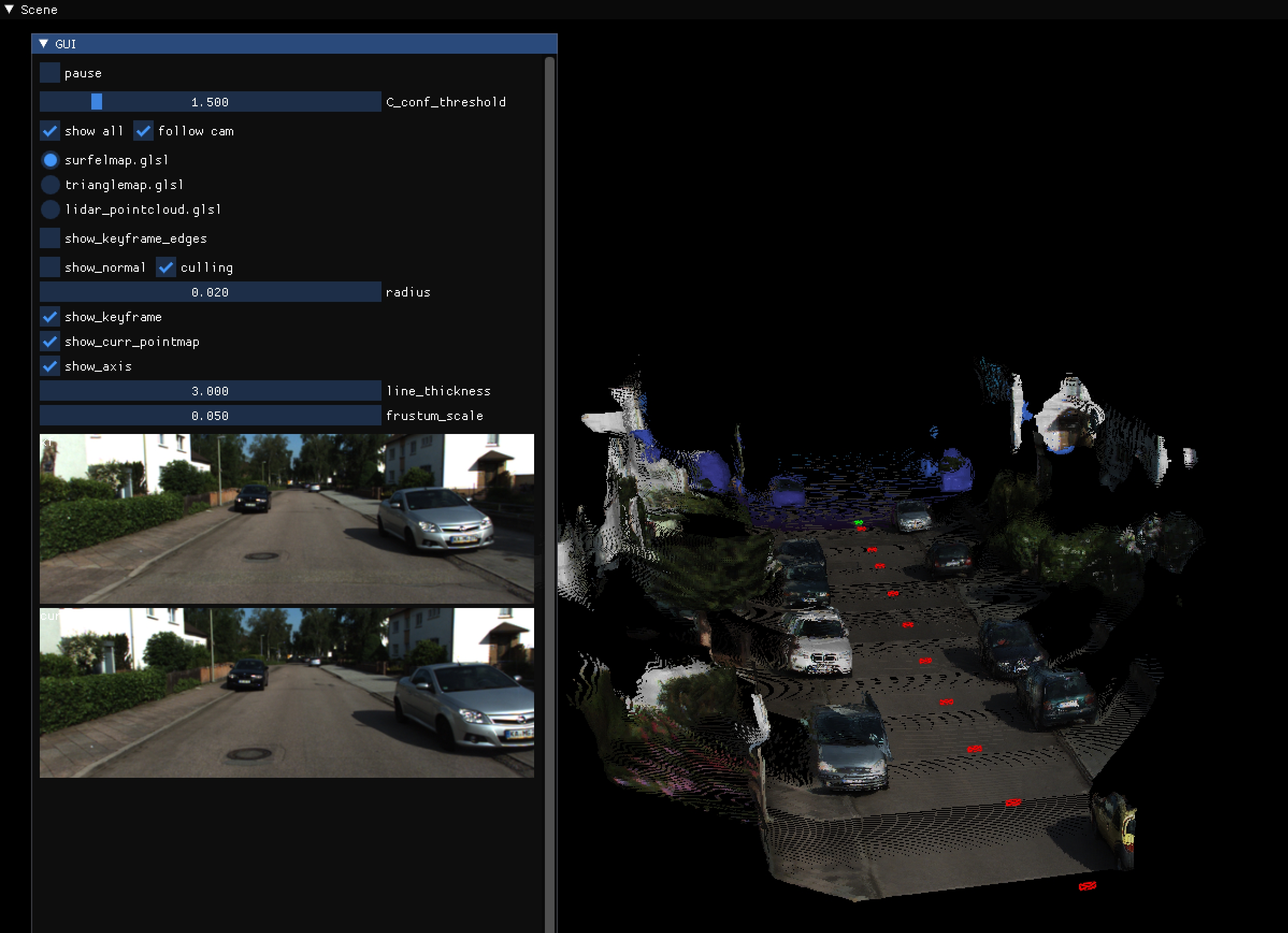
- 接下来开启带回环的:
bash batch_kitti360_loop.sh # for global optimization
下面是带回环的轨迹:
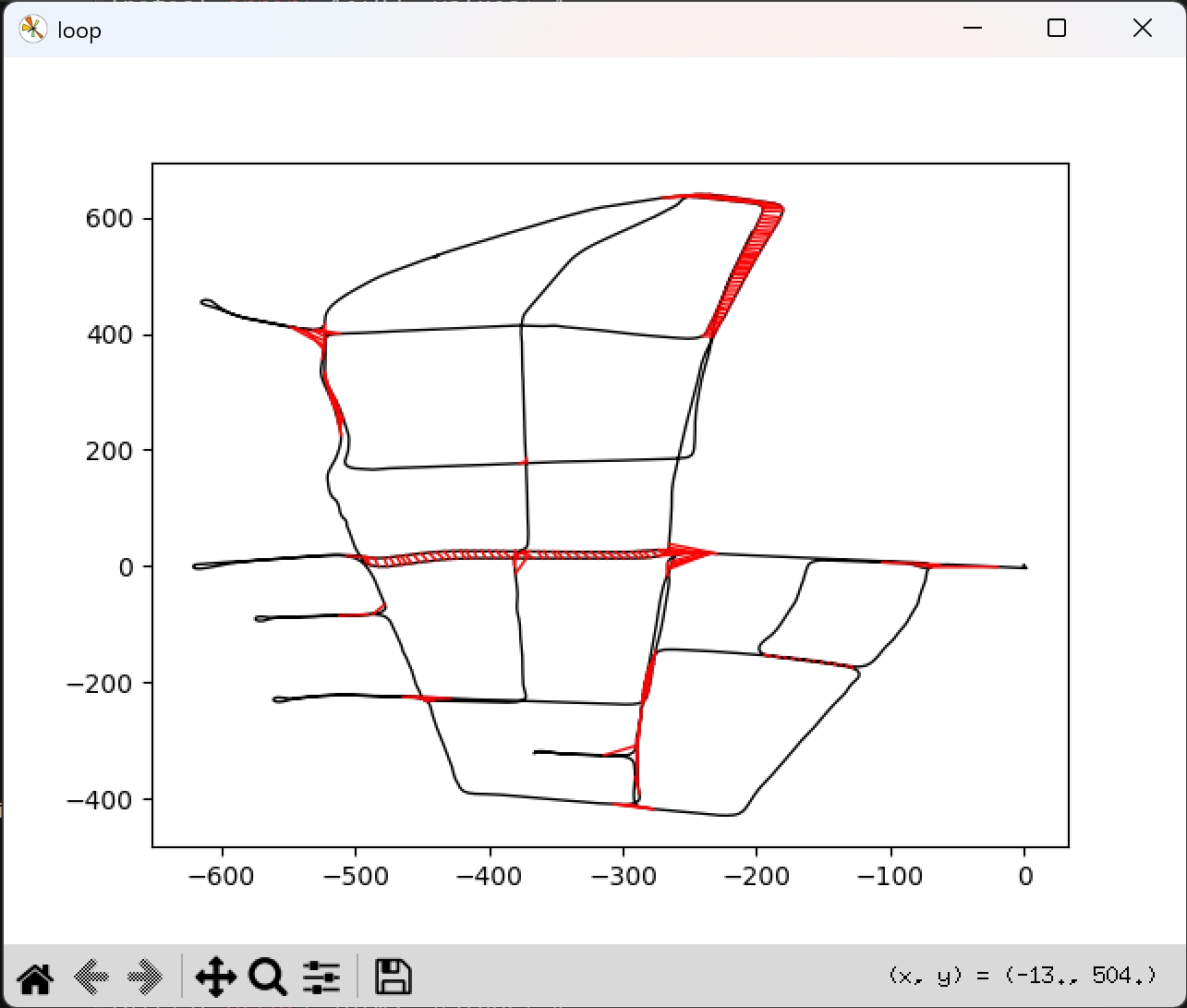
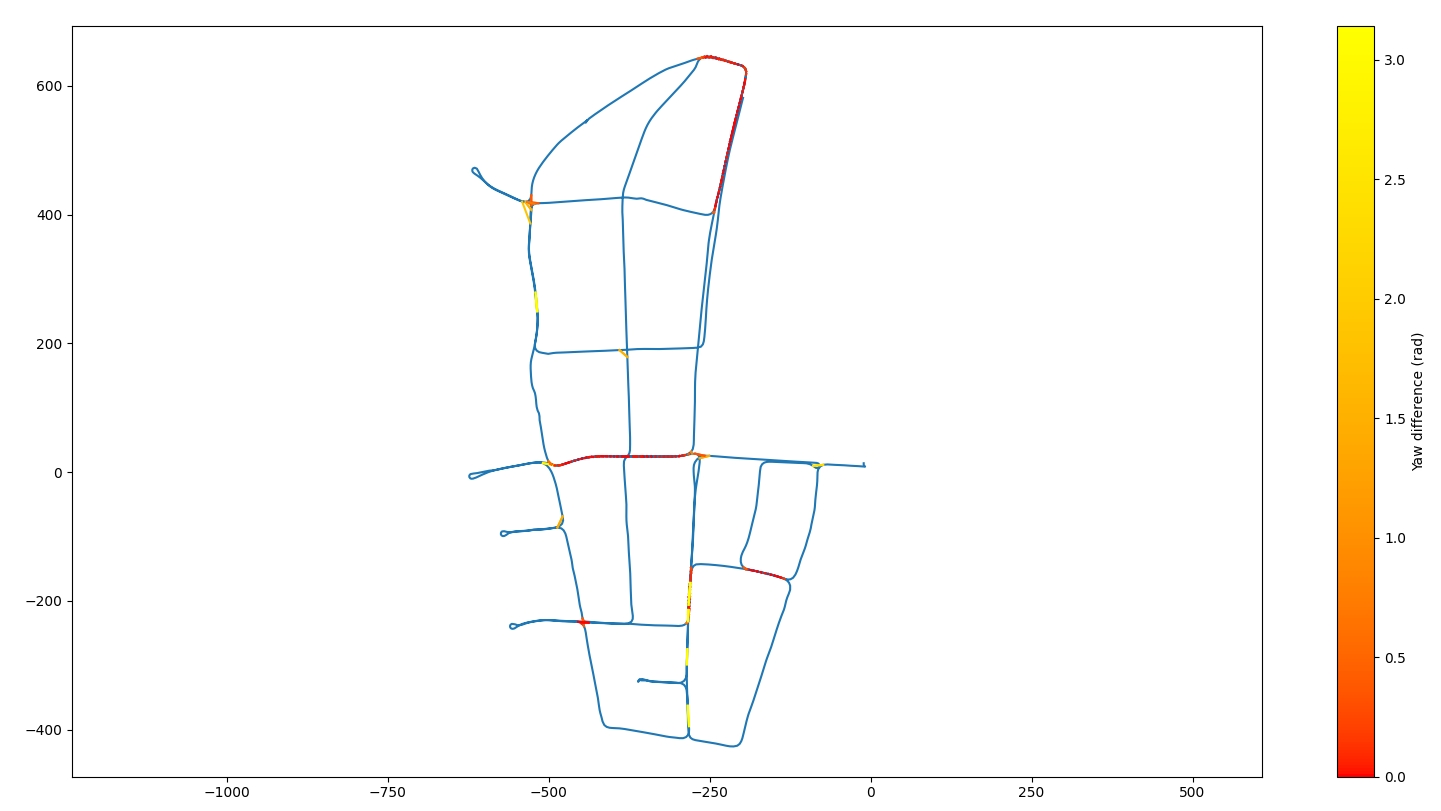
接下来验证估算的轨迹效果:
python evaluation/evaluate_kitti360.py
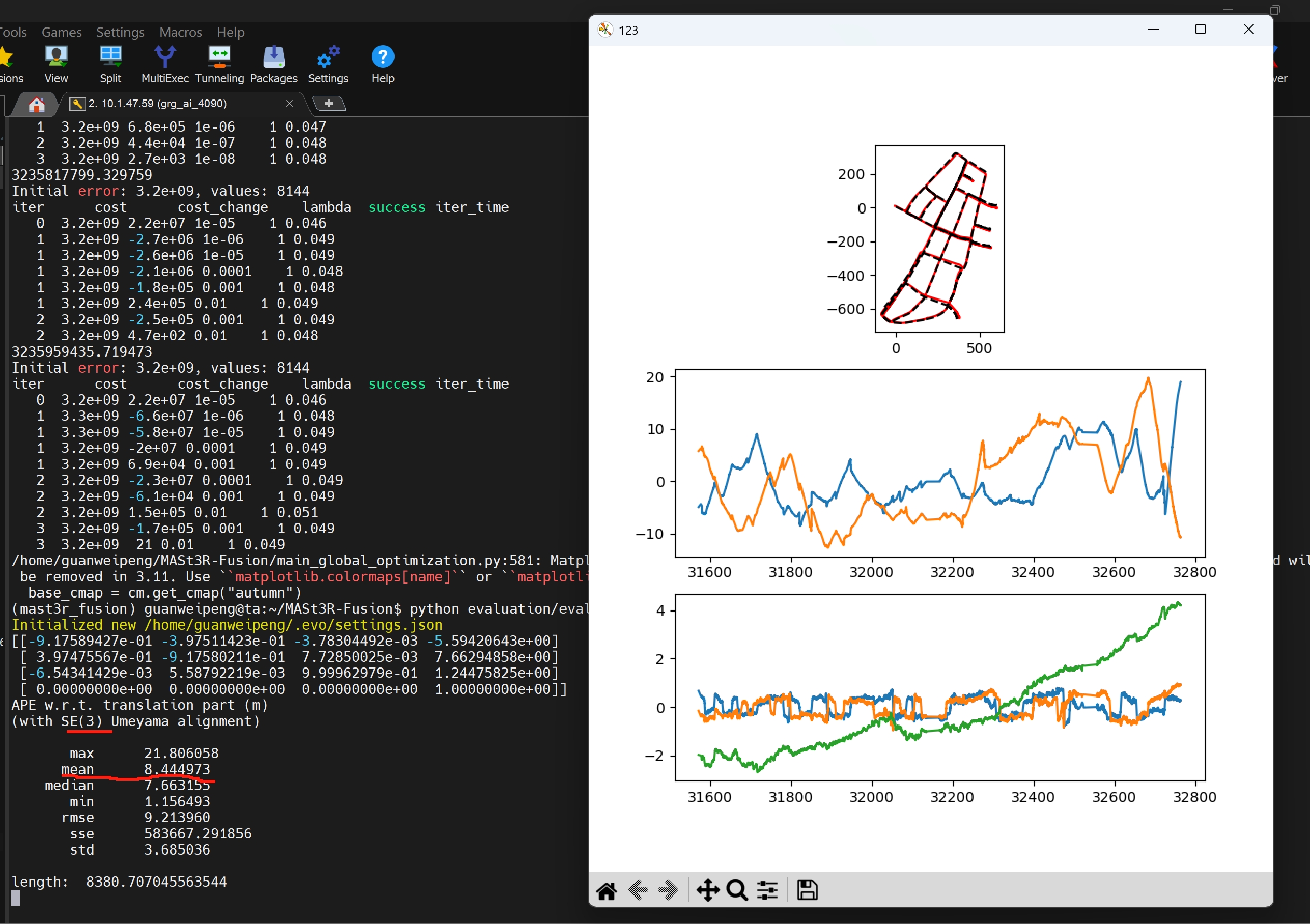
可视化三维重建的效果:
python evaluation/check_h5.py --config config/base_kitti360.yaml \
--h5 data_0000.h5 \
--calib config/intrinsics_kitti360.yaml # using real-time poses
python evaluation/check_h5.py --config config/base_kitti360.yaml \
--h5 data_0000.h5 \
--calib config/intrinsics_kitti360.yaml \
--pose_file result_post_0000.txt # using globally optimized poses
CUDA_VISIBLE_DEVICES=0,1 python evaluation/check_h5.py --config config/base_kitti360.yaml --h5 data_0000.h5 --calib config/intrinsics_kitti360.yaml --pose_file result_post_0000.txt
# 注意源码中需要在“keyframes = SharedKeyframes(manager, h, w,buffer=1024) ”前添加 h = 176 以及 w = 512